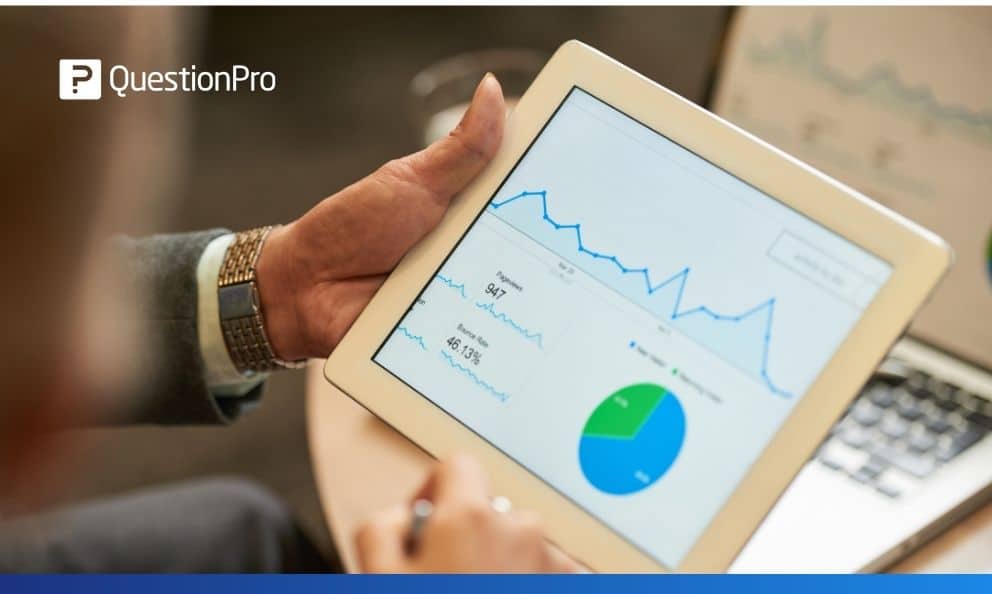 Reading Time: 3 minutes read
Reading Time: 3 minutes readOrganizations conduct surveys to collect data and make decisions based on the data analysis. It is essential to view the real-time progress to understand the performance of the survey.
QuestionPro Surveys dashboard lets you visualize data in various chart types to gain different perspectives of the same results. You can share reports with anyone or export them in standard formats like .doc, .ppt and .pdf. Dashboard gives you a quick view of the response rate, completion rate, dropout rate, response distribution for each question and much more.
How does a survey dashboard help when conducting research?
Survey dashboards let you analyze and digest your most important data in one view. You can drill down into details of each question and compare them with the responses of other questions. Or set filters based on demographic parameters, for instance, and view the feedback of a specific group of respondents.
You can help all the stakeholders see the survey results and make decisions collectively. Dashboards let you show them only the results essential to judge the performance of your survey. They also weed out non-necessary details that are not needed to be seen at that point of time. This saves a considerable amount of time. Being dynamic in nature, there’s no manual effort required to refresh the reports.
What’s new?
QuestionPro users can now create multiple views of reports and apply changes live. You can customize the UI as well as functionality of the reports. Create custom dashboards by reordering or selecting questions on the report.
For example, you can duplicate the default report and then customize the new report based on the audience of the report. You can change the questions to be displayed on the dashboard, add a logo, change look and feel and share with different groups of users.
How does a custom survey dashboards benefit you?
The UI updates offer a better user experience and make report customization simpler. Users have more flexibility to see multiple views of the same survey responses. It eliminates the need to overwrite settings on the existing default report.
Below are some of the ways researchers can use custom dashboards to improve their research and data analysis.
Multiple views of the same data
Consider a survey that collects employee data. A researcher might want to generate multiple reports of the same dataset, such as HR report, management report, employee satisfaction report, etc. With a single view of the report, researchers might need to change the filter and settings on the same view. For multiple presentations, it gets time-consuming and tedious. With multiple views of the default report, users can now generate and save multiple reports of the same responses.
Large survey dataset
Bulky dataset slows down report generation and affects all report options. Changing a few details would mean generating many reports again. Switching settings and generating multiple reports repeatedly from a survey with a large number of responses can take a lot of effort. Saving different views saves time for researchers.
Branded reports
Change the colors of the reports as per your needs. The UI customization is simpler and more efficient than before. Moreover, users can create reports with a different look and feel, and apply changes on the go. They can create custom surveys or change fonts to suit the style and voice of their brand.
How to create custom dashboards using QuestionPro Surveys?
Once you login to QuestionPro Surveys, click on the analytics tab to view the real-time dashboard of the results.
To see the step by step instructions on creating custom views with different settings and UI, check out our help file.
Getting started with custom dashboards!
Already a QuestionPro customer? Just log in to get started for Team Edition users and above.
Not a QuestionPro user? Start a 10-day free trial of our Advanced license!
























