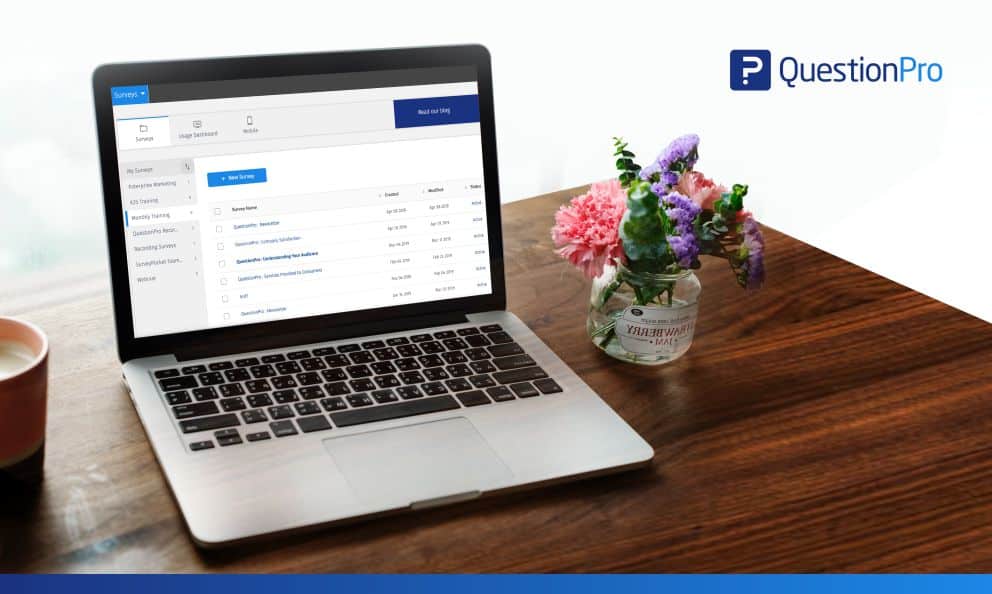 Reading Time: 3 minutes read
Reading Time: 3 minutes readWhen was the last time you spent the time to organize and manage your survey folders? If it’s been a while, then this is the perfect time to do some spring cleaning. Implement our folder management tips and stay more organized with our survey management tools throughout the duration of your survey projects. Manage and secure folder access to the appropriate teams. A little bit of clean up will go a long way.
Here are 5 things you must do right now to organize your survey folders:
- Sort your folders
The ability to sort survey folders is now available! Sort existing survey folders by ascending and descending alphabetical order or date of folder creation with a click of a button.
Scroll over ‘my survey’ on the top left of the survey folder page and select the sorting icon.
Next, select the action to sort and apply the update. This will give you a good baseline to get started with organizing your survey folders.
- Update sharing options
Once you are done sorting the folder, then you can go into each folder and update your sharing options with your survey team. Access the share button on the top right hand of the opened folder and updated as needed.
- Move surveys between folders
Reorganizing is all about moving surveys into folders that make the most sense. This will make it easier to access the right folders for each project and allow you to access historical data within a specified folder.
To move a survey between folders, go to the right side of the open folder and click on the three vertical dots associated with the survey. Select “move” and it will pull up the folders for you to move the existing survey to.
- Rename or delete folders
Renaming folders make it easier for you to remember and find what you need. If you no longer need the results from a survey or have moved all of the surveys from a folder and no longer need the folder you can delete it permanently from your folder library.
On the left time where it lists all the folder names, click on the three dots menu associated with the folder to open the rename or delete options.
- Create new folders if needed
In case you need to move existing surveys into new folders, or want to start fresh with new folders to store and manage your surveys, creating new folders is a great way to set up an organization system for you to manage all your survey projects.
To add a folder, click on the ‘Add Folder’ button on the bottom left hand of the folder screen. Enter a name for your folder and create a new folder.
You can create as many folders as you like.
To learn more about folder sharing settings and how to share with folders on team projects, contact our sales team and we will happy to help you organize and manage your survey projects.



























