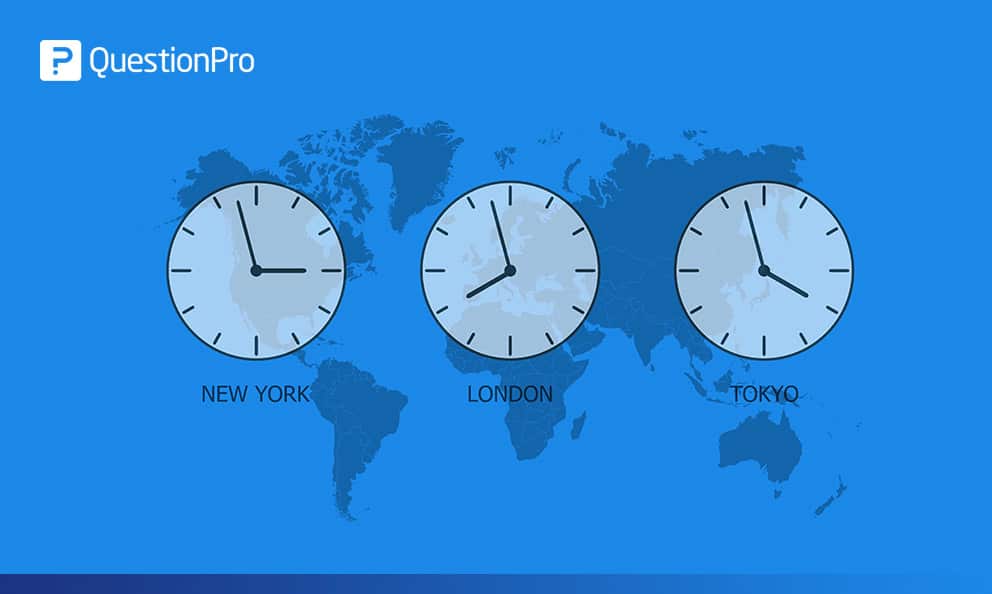 Reading Time: 2 minutes read
Reading Time: 2 minutes readWhen we look for the time, more likely we will pull out our phone, tap on our smartwatch, or take a sneak peek in the corner of the desktop. Computers are very good at telling time. For example, give the time in London to a computer, and within seconds it will convert it to the New York time. Moreover, it will display the time in any format you desire. If you are using survey software, there might be an opportunity to enhance the performance of your surveys by paying more attention to the time.
QuestionPro uses default PST time zone
You might have noticed that QuestionPro uses PST (Pacific Standard Time) by default. It does not matter whether you log in from California or UAE, the default time settings will show PST time, regardless of your location. In today’s competitive business environment, organizations are operating from more than one country. Therefore, it has become crucial for them to work and maintain all the data in their local time zone. Due to increasing demand and growing necessity, we have come up with an update to set the time as per your local time zone.
What did we change?
Ideally, when you create and distribute surveys, it represents all-time values in PST. Even the real-time data you collect shows every survey response in PST. However, with our new update now you are allowed to change your default time zone to your demographic. It will be more accessible now to schedule surveys, compile data, and evaluate responses in your local time.
Advantages:
- Without time zone restrictions might now you can share the survey data globally or analyze the raw data collected out of the PST time zone.
- Scheduling surveys specific to your time zone, if you are not in the PST time zone, will become easier.
- Save your efforts in manually converting PST into your local time. Conduct, schedule, distribute, and analyze the survey data in your local time.
- When you are moving from one location to the other, change the time zone, and you will find everything neatly arranged with the time stamp of your demographic.
How to change the time zone
- Login to your QuestionPro Account
- Go to your profile tab situated in the upper right-hand corner
- Click on your Profile >> My Account
- Go to User Profile >> Edit User Details
- Select Time Zone
- Click on the drop-down menu and select the preferred time zone
- Click on Update User Profile
- Your default time zone is changed
If you have any issues or concerns regarding the account time zone update, you can contact our customer support team anytime at your convenience.






















