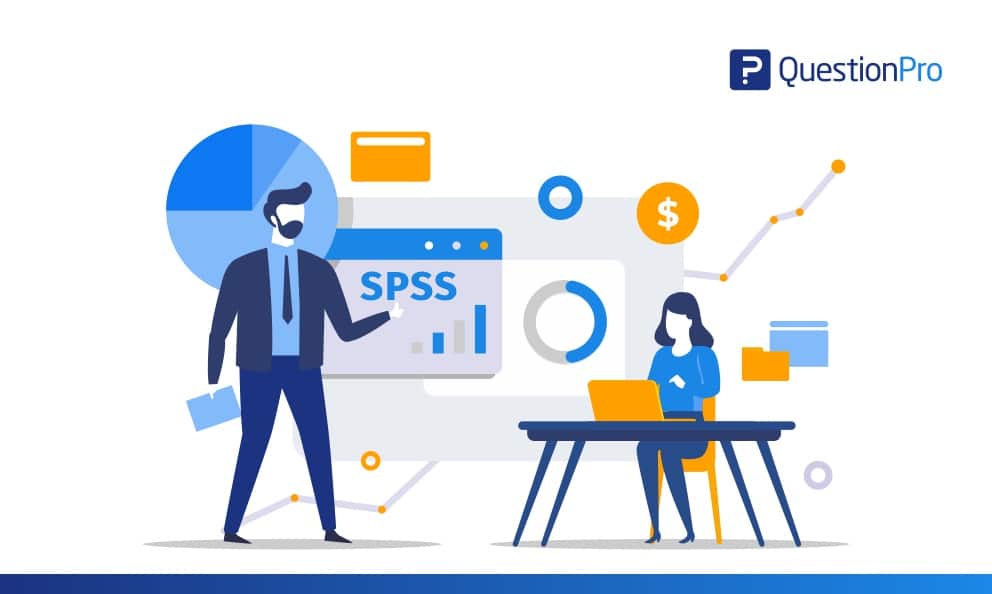 Reading Time: 4 minutes read
Reading Time: 4 minutes readWhat do you mean by SPSS?
SPSS stands for Statistical Packages for the Social Sciences. It is an analytic software tool being used by marketers and researchers to analyze complex survey data and mine text data.
Although QuestionPro has one of the best and most robust in-built analytics and reporting features, researchers prefer SPSS for granular statistical analysis. QuestionPro offers the ease and flexibility to export the raw survey data to SPSS.
QuestionPro offers SPSS export.
Our users love us due to the simplicity and ease we provide in exporting raw survey data into different formats. For advanced research, many researchers rely on exporting data to SPSS. QuestionPro has been offering SPSS survey data export as an option under data export. After you decide to export the data in SPSS format, the QuestionPro automatically generates ‘.SAV’ file and is saved on your device. You can open the file using SPSS or PASW tool.
Survey variables and values in SPSS
SPSS variable names are data points that can be adjusted based on the needs of the SPSS analysis. The variable labels will show up in the report. Every time a researcher or marketer opens a data file in SPSS format to examine the data, variables (in columns) and values (in cells) will be visible.
Example: A well-known research institute surveyed to understand the culture in specific demographics. They wanted to understand the problems faced by people in their day-to-day life. The survey had a question asking people about their ethnicity. ‘Please specify your ethnic origin’
- White
- Hispanic or Latino
- Black or African American
- Native American or American Indian
- Asian / Pacific Islander
- Other
Most of the survey tools will generate the corresponding variable name,
- Q3a_White
- Q3b_Hispanic_or_Latino
- Q3c_Black_or_African_American
- Q3d_Native_American_or_American_Indian
- Q3e_Asian_ /_Pacific_Islander
- Q3f_Other
However, to make the reporting simple in SPSS researchers needed to adjust the variable name so that the responses would look something like
- Q3_WHITE
- Q3_HISPANIC
- Q3_BLACK
- Q3_NATIVE
- Q3_ASIAN
- Q3_OTHER
The major problem marketers and researchers would face are manually clicking on the data view and changing the variable name or updating the question codes. Furthermore. Researchers tend to export data frequently and sometimes add a question between two questions. In such a scenario, the variable name generated in the SPSS does not match the question code provided in the survey. Else, update the data file to their liking.
To address the problem, from now on the survey variable names will be auto-generated by QuestionPro.
What did we change?
- Now researchers can use the question codes as the variable names in SPSS.
- We added a button “Display Question Code in Variable Name” under the Statistical Package Export (SPSS) option.
- By default the toggle is off, you need to switch the toggle on to use question code as a variable name.
- A pop-up prompts users to remove special characters or duplicated variables before downloading the raw survey data.
- Now, while adding a question, you can define an SPSS variable name that will be populated by default or with the autogenerated SPSS variable name.
Limitations under SPSS variable name enhancement
- An SPSS variable cannot start with numbers.
- Special characters are not allowed in the SPSS variables.
- Two SPSS variables cannot have a similar name – no duplicate titles allowed.
- It is forbidden to end the variable with a period or an underscore.
- If you have an older version of SPSS, you are restricted to name the variable within eight characters only.
Advantages:
- Analysis of raw survey data becomes more manageable and easier when SPSS variables have meaningful names.
- You can save these variable names to the surveys for future exports.
- No need to fiddle with the question codes as a default SPSS variable name will be set automatically while adding a new survey question.
How to customize SPSS variable name in QuestionPro
- Go to Surveys – select a survey
- Go to Analytics Dashboard
- Click Manage Data >> Export >>
- Select Statistical Package Export (SPSS) from the options
- Turn on the “Display Question Code in Variable Name” toggle
- Hit the Download button
- If there are any errors in the SPSS variable name, a pop-up will appear.
- Fix the errors for processing the download.
- All the changes made in the question code at a pop-up level will apply only to the SPSS variable names of that particular survey.
- The downloaded SPSS file will then show the question codes in the SPSS variable name column.
If you have any issues or concerns regarding the SPSS variable name update, you can contact our customer support team anytime at your convenience.
























