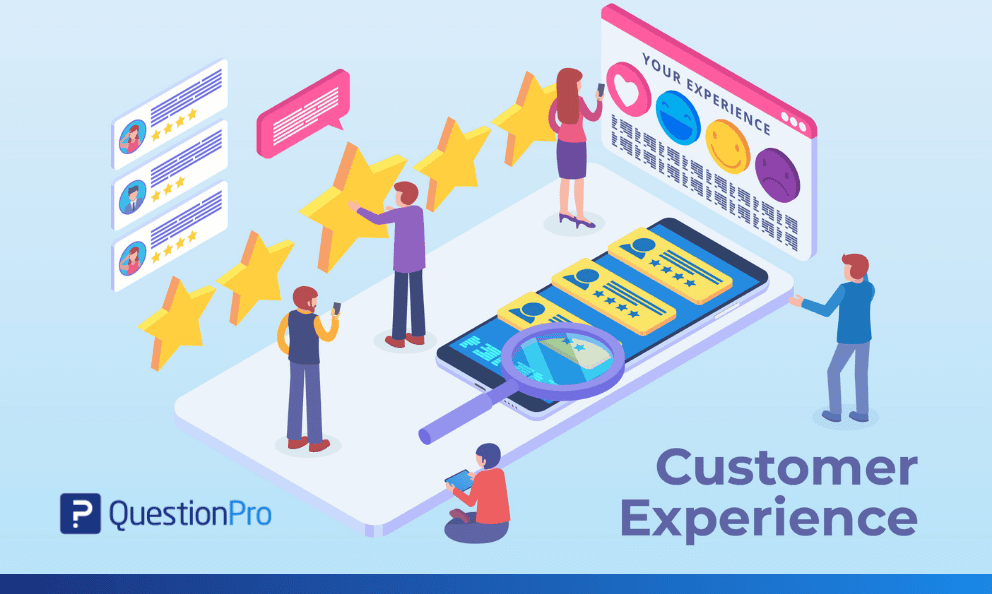 Reading Time: 5 minutes read
Reading Time: 5 minutes readIf you’ve been in business for a while, you must have surely conducted NPS surveys. After all, who doesn’t want to know what their customers think about their business? NPS score says a lot about customer experience and can give insights on how to further improve their experience.
The better the customer experience is, the more your business grows. Happy customers are more likely to refer your brand to others. Hence, they are walking talking billboards.
The all-in-one question your customers will love
With the dynamical NPS+, QuestionPro CX users can gain deeper insights from customer feedback. With NPS+, you go the extra mile after asking customers to rate on a scale of 0-10. As soon as the user rates you, they get the options to support their rating, which you can say is the “Cause” behind the rating.
Once the user chooses the root cause, they get redirected to the open-ended question to mention any additional comments. Also, they get an option to vote the comments from other customers, which brings in the ideation to the system.
The ability to view and vote on others’ comments lets a customer know how other customers’ experience has been and can relate to those experiences.
Feel free to watch the launching of NPS+ to further understand how it works:
How to add the NPS+ question to your survey?
- Go to Workspace. Click on Add Question.
- Click on NPS+ under the Advanced tab.
- You can edit the question text, root cause, and open-ended question. You can also customize the answer options for Detractors/Passives/Promoters.
There are two options to add/edit answer options:
-
- Inline add/edit – Click on Add/Edit Options for inline editing
- Bulk edit – Click on Edit options in Bulk for bulk editing
- You can disable voting by toggling it off. By default, it is on.
- You can turn on validation on the complete question using the highlighted toggle.
NPS+ question settings
NPS+ question settings offer options to customize the message to survey takers. Choose the sub-question from the dropdown to view the relevant settings. All sub-questions can be made “Required” or mandatory. Be default, this toggle is off.
You can also share the question on social media platforms like Facebook and Twitter. By default, Facebook comments and embedding on the Twitter timeline is off. You can toggle it on and also edit social sharing message.
You can modify the below settings of the root cause question.
- Single select
- Multi-select
- Display order
- Report label
The open-ended question offers below settings:
- Text box display
- Custom height and width
- Add prefix/suffix to text box
- Data pre-population
- Character limit
- Report label
How to use the NPS+ question in your survey?
Consider a company that wants to measure how likely their customers are to refer their business to friends and family. They conduct a customer experience survey and use the NPS+ question.
- First, the respondents need to select the rating.
- After the respondents click on the rating, they will see the root cause question. This question asks the reason behind why they gave the score what they gave.
- Next, the respondents will see an open-ended question to explain the reason they selected in the root cause question. Here, they get a chance to explain their thoughts and validate their choice.
- After submitting the comments, the respondents will be able to view their comments as well as other comments.
- Each respondent has 5 votes and can vote others’ comments by clicking on the numbers or the caret sign.
- One can vote any comment one or more times out of 5 votes available. A popup shows up with a different number of votes out of 5 that you can cast to the selected comment.
- Now the respondent needs to select the number of votes. For instance, select 2 if you want to cast 2 votes to the selected comment.
- The comment displays the votes received, highlighted in blue with the number of votes given i.e., 2. You now have 3 votes left out of 5.
- Once all your votes are over, click on next to move to the next question or end the survey.
Data analysis of NPS+ question
NPS question under NPS+ can be chosen as the benchmarking question. Below widgets support the analysis of NPS sub-question:
- NPS (segment and survey specific)
- NPS trend
- NPS trend comparison
- NPS list
- Heatmap
- Priority matrix
With the below 3 widgets, you can figure out the NPS score along with the root cause of the achieved score and the top votes comments from your customers.
NPS
Distribution chart
Sentiment analysis
So there you have it! NPS+ is a quick yet powerful question you and your organization can leverage to gather more insights about your customers. If you need any help on how to use NPS+ questions in your surveys to improve customer experience, get in touch with us. We’d be happy to help.
Looking to deliver an exceptional customer experience with QuestionPro CX? Discover more about how to delight your customer at every touchpoint and turn them into brand advocates.





































