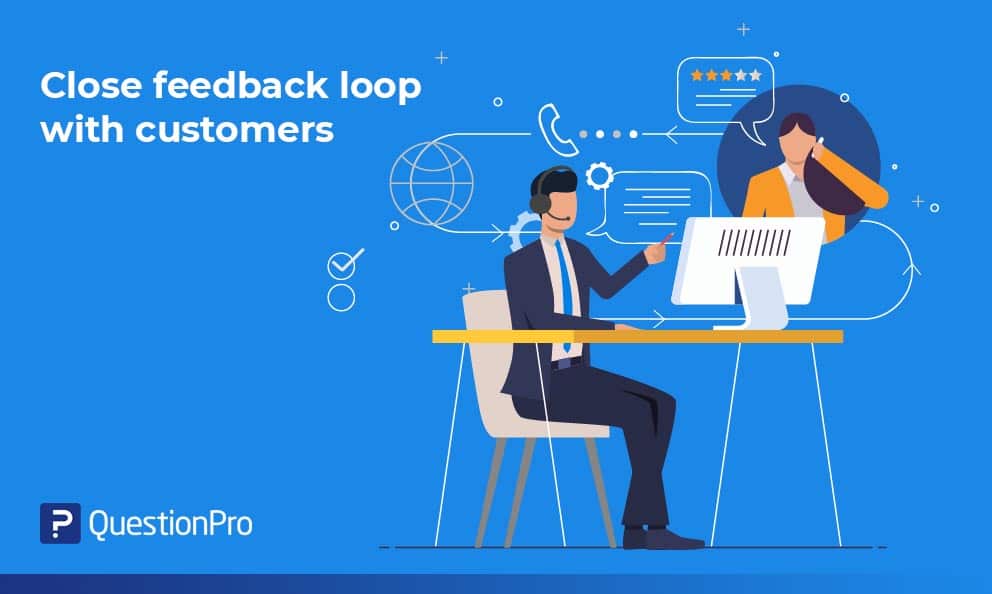 Reading Time: 3 minutes read
Reading Time: 3 minutes readHow often have you come across a grumbled customer pouring wrath on social media because of poor customer support experience or not-so-satisfying product experience?
It can cost your business very dear if not looked into on time. Of course, there are ways to control the damage, but by then it would have already ruined your online reputation score.
There are better ways to tackle this. You can use customer experience software to get regular feedback and know what your customers like, or don’t like. As soon as you see a red (or yellow) flag, learn more about their experience and close the loop by taking action.
QuestionPro CX helps its users capture their customers’ journey at various touchpoints and gain real-time insights. Share their feedback with different teams to improve the overall customer experience. Understand their behavior and find out what factors drive it.
One of the most common ways to know what your customers think of your business is to conduct an NPS survey. It measures the probability of how likely they are to refer your business to their friends and family. Based on the NPS score, they are categorized into promoters, passives, and detractors.
With QuestionPro CX, you can close the feedback loop using a ticketing system. You can create a ticket for each detractor and assign it to the right person, and get the issue resolved. Such a mechanism can reduce the churn rate and eventually convert your detractors into promoters.
LEARN ABOUT: Escalation Management
What’s new?
We have enhanced the closed-loop system to better manage tickets and address issues soon. Now the users will be able to
- Export tickets
- Reassign tickets
- Get an overview of tickets based on the status
- Get an automated email for any updates on tickets
- Filter based on priority, segment, owner
- Search ticket by email address or ticket ID
The closed-loop landing screen will show all tickets by default.
New ticket
While creating tickets, below fields are mandatory.
- Customer email
- Segment
- Comments
- Ticket owner
You can set the segment name and manager from the segments screen.
User can set the priority of the ticket as:
- Low
- Medium
- High
- Critical
The status of the ticket can be:
- New – a new ticket with no action performed on it
- Open – a ticket which is being worked upon
- Resolved – a ticket which is taken care of
- Escalated – a ticket which needs to be taken care on a higher level
Once the ticket is created, email is sent out to the assigned person in “To” and CC all other managers.
Update ticket
To update the ticket, mouse over the ticket you want to edit. You will be able to see the update icon on the right side.
You can update below fields of the ticket.
- Status
- Priority
- Segment
You can assign it to the
- Sibling and child segments of the current segment, if the status is new/open/resolved.
- Immediate parent or above the current segment in the hierarchy, if the status is escalated.
Comments
While updating the ticket, you can see all the comments added for the ticket.
Logs
Under this tab, you can see all the log entries of the status changes.
Learn more: How closed-loop system works?
With CX, create strategies to meet the ever-changing expectations of the customers. Keeping them happy can significantly improve your ROI. If you need help with how to improve customer experience, get in touch with us.


























