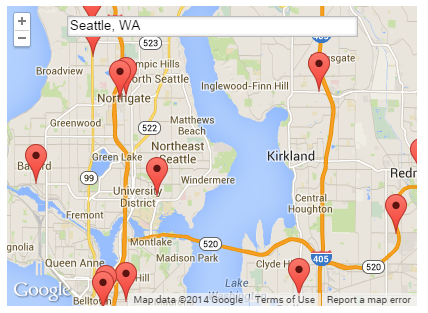 Reading Time: 2 minutes read
Reading Time: 2 minutes readRecently, we launched 10 new enhancements to question types, including a brief overview of each.
Let’s delve slightly deeper into the Maps question type, a pretty cool and useful feature.
Maps is great for any time you want to tie your survey response set to a geographic location.
For example, the Maps question type used in a multi-store retail survey might:
- identify a store where a purchase was made (assuming that information wasn’t easily available).
- gather votes on potential new store locations.
- branch to the Maps question type and ask for feedback on a more convenient location when a respondent indicates they had to go out of their way to make a purchase.
I’m sure there are others as well, and that’s just one industry type (retail); each industry will have its own set of uses.
How to Add a Maps Question Type to a Survey:
- Login to QuestionPro.
- Create a new survey (or edit an existing one).
- Add a new question.
- Choose “Maps” under Advanced Question Types.
Maps Question Type FAQs:
Q: Can I allow the respondent to select more than one location? A: Yes, you can currently allow them to select up to 5 locations. Q: Can I change the default location? A: Yes, when editing the question, search for the location you want to set as the default and then hit Save Question. And that’s all there is to it. Have a good use for the Maps question? Let us know in the comments!





















