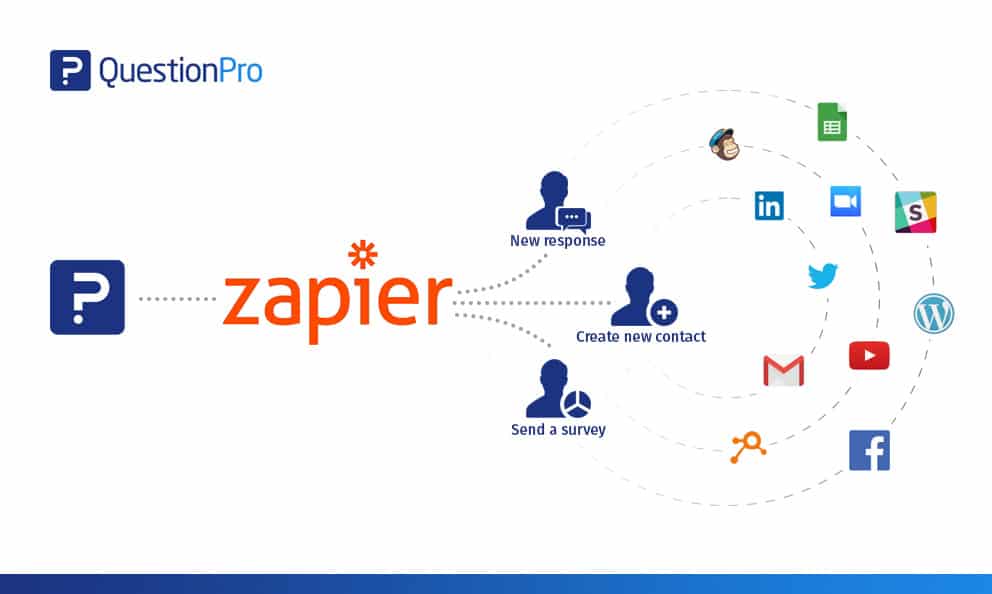 Reading Time: 5 minutes read
Reading Time: 5 minutes readWith a multitude of apps popping every time, it becomes imperative to connect them so that the output created by one app can be used in another and better insights can be generated. However, many times it’s not easy to just plug an app into other and integrate their features.
Zapier makes this cake walk! It lets you integrate your everyday apps and automate business processes. Instead of directly connecting apps with each other, Zapier has built a network of apps that can work together seamlessly.
With QuestionPro, you can create online surveys using free survey templates or select questions from a wide variety of basic and advanced question types. You can distribute surveys via email, website, blog or QR codes, track individual respondents and view real-time reporting and analytics. You can even customize the look and feel of your survey to suit your brand voice. With QuestionPro offline mobile app, let your respondents answer survey questions even if they aren’t connected to the internet.
QuestionPro has joined Zapier’s library of over 1,000+ connected apps which can connect us to other business apps to create automated workflows. Zapier can automatically trigger workflows in other apps whenever new responses are submitted for a specific survey in QuestionPro. This lets you stay engaged with your audience while tracking important tasks and deadlines along the way. With Zapier integration, it has become easier than before to automate your surveys and make faster business decisions.
How to integrate Zapier with QuestionPro?
Zapier combines Triggers and Actions to complete an action in one app when a trigger occurs in another app. These combos—called “Zaps”—complete your tasks automatically.
The following QuestionPro Triggers and Actions are supported by Zapier:
Trigger
- New Response
This trigger sparks when a new response is submitted for a specific survey. Some advanced question types are not supported in this trigger and will not return the full users’ response for that particular advanced question.
For example, you want to update your email list in your QuestionPro account whenever there is an addition of email id to Google Sheets. To achieve this, you will need to set a trigger on Google Sheets and perform the action on QuestionPro account.
- To set the trigger, select the trigger app as “Google Sheets”
2. Select “New Spreadsheet Row” and click on “Save”.
3. Select the Google Sheets account. If you don’t have any account already connected, then click on “Connect an Account”.
4. Select the Spreadsheet and Worksheet, and click on “Continue”.
5. Select the response having the field you want to be added to QuestionPro account.
If the response doesn’t have the required field, click on “Get More Samples” to refresh the responses.
Actions
- Create Contact
This action creates a new contact in the email list present in your QuestionPro account.
Once you have set the trigger on getting a new response, you can set the action of creating new contact as below.
1. Choose QuestionPro as Action App
2. Select “Create Contact” as the action and click on “Save + Continue”.
3. Select the QuestionPro account and click on “Save + Continue”.
4. If your QuestionPro account does not appear in the list, click on “Connect an Account”.
Learn: How to Get API Key for your QuestionPro Account
Once you click on “Yes, Continue”, your QuestionPro account will be added to Zapier. Next, click on “Save + Continue”.
5. To set up a contact in QuestionPro,
a. Select the survey in which your email list is present.
b. Select the email list to which you would like to add a contact.
c. Select the field containing the Email Address of the contact and click on “Continue”.
6. New email contact will be added to the email list in QuestionPro account. Click on “Finish” and make sure your Zap is turned on so that whenever a new contact is added to Google Sheets, it gets automatically added to QuestionPro account email list.
- Send Survey
This action sends a survey invitation to the email addresses fetched from the trigger app.
For example, whenever a new contact is added to the Google Sheets, you can send a survey link to that person. To achieve this, set trigger on Google Sheets and set action on QuestionPro account.
1. After selecting QuestionPro as the action app, choose action as “Send Survey” and click on “Save + Continue”.
2. Select the QuestionPro account and click on “Save + Continue”.
3. To set up the email template,
a. Select the survey for which you want to send out an invite.
b. Select the email address.
c. You can change the email subject and body (optional). Make sure you have <SURVEY_LINK> in the email body and click on “Continue”.
4. To send a test survey, click on “Send Test to QuestionPro”. The recipient will get an email with a link to the survey in the mail body.
5. Click on “Finish” and make sure your zap is turned on.
Thus, Google Sheets is integrated with QuestionPro with the help of Zapier. Now, whenever a new contact is added in the Google Sheets, the person will be sent a survey link by Zapier.
If you need any assistance with how to integrate QuestionPro account with Zapier, reach out to our support team and we’ll walk you through.





































