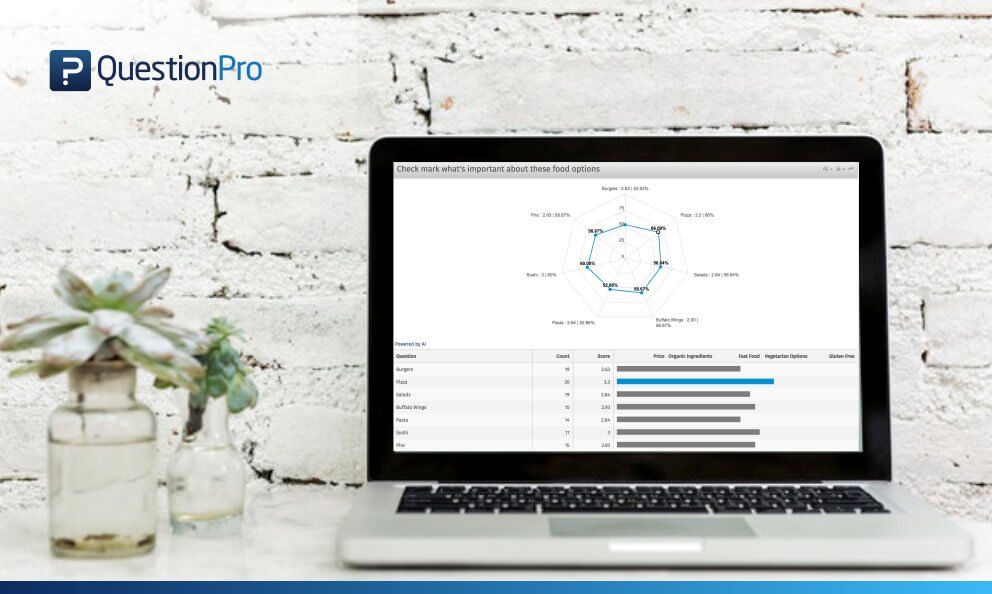 Reading Time: 3 minutes read
Reading Time: 3 minutes readThe only kind of spiders I like are spider charts. Also known as a radar chart, spider charts offer the opportunity to display multivariate data in the form of a two-dimensional diagram of three or more quantitative variables. These are represented on an axis starting from the middle of the chart. This makes them useful for seeing which variables have similar values or if there are any outliers amongst them.
Making your Web: How To Set Up Spider Charts for Analysis
Spider charts can be found in QuestionPro under the Analysis menu on the Dashboard report when you include a multi-point scale or multi-select matrix table question type.
As a best practice, we recommend considering how many variables you would plan to use in your matrix table for the best view of the spider chart. Having too many variables creates too many axes and can make the spider chart hard to read. If possible, keep it simple and limit the number of variables to 10 or less.
However, market researchers usually have extensive matrix table questions to ask; therefore, we’ve created a solution to report spider charts on long matrix tables by using an artificial intelligence based algorithm. By default, the spider chart will display a combination of the top 5 and bottom 5 variables based on the mean scores. If you don’t like top and bottom 5, no problem! You can customize the spider chart under the dashboard report settings. This algorithm will be used only if the number of variables exceeds 10. If the variables are equal to or less than 10, then all the variables with mean will be shown in the spider chart.
To customize a spider chart go to:
Reports » Configure Analytics » Customize Spider Chart
After selecting ‘Customize Spider Chart,’ the top 5 and bottom 5 options displayed will be checked and color coded. Green represents top 5 variables and red represents bottom 5 variables based on the mean scores.
You have the option here to select or deselect the variables you may want to analyze apart from the chosen default variables.
Options can reset to the default of top 5 and bottom 5 by selecting show top/bottom five at any time. Select the ‘Update’ button to save the information selected.
Analyzing Spider Chart Results
Spider charts are a great way to compare multiple quantitative variables from matrix questions. It will allow you to note similarities, differences, and outliers amongst each variable of the matrix.
Starting from the middle, the spider chart consists of a sequence of equi-angular spokes, called radii, and each spoke represents one of the variables. Grid lines that connect from axis-to-axis are often used as a guide that marks where each variable falls within the range.
Row names from the matrix table mark each end of the spoke.
Column names from the matrix table are the radii, or spokes representing the rating scale or variables selected.
Each variable value is plotted along its single axis and all the variables in a dataset and connected to form a polygon-type shape.
Using a multi-select matrix for a spider chart, you can see how respondents view the importance of the following variables for different food offerings in the area. Variables of price, organic ingredients, fast food, vegetarian, and gluten-free options were the most important for pizza, followed by sushi, with a tie between buffalo wings and pho. The overall differences between variables are relatively small, but can visually note subtle changes among them.
Get started with spider charts today.

























